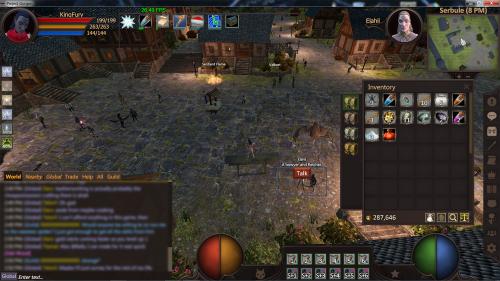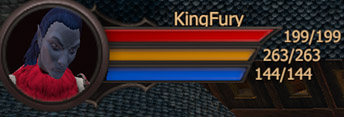Difference between revisions of "General gameplay tips/Basics"
m (Adding Category and Tocright for noninclusions) |
m (Visual editorial and section rename/order) |
||
| Line 4: | Line 4: | ||
==Basics== | ==Basics== | ||
| − | ===User Interface | + | ===User Interface === |
| − | + | [[File:PlayerUiScreenshot.png|center|500x500px|InGame]] | |
| + | *Note: In this picture you can also see a players Inventory(top right), party window(bottom right), and player Chat on the left. | ||
| − | + | For the current [[User Interface]] a player has 3 main panels.<br/> | |
| − | + | These are <b><i>Main UI Bar</i></b>, <b><i>Equipped Skills</i></b>, and your <b><i>Special Abilities</i></b>. | |
| − | |-style="text-align: center; | + | <ol style="list-style-type:decimal;"><li> |
| − | |[[File:AccountStatusIcon.png|60px|Account Status]] | + | {| class="wikitable" |
| − | | | + | |+ Main UI Bar |
| + | | rowspan="5" | [[File:User interface right side.png|50px|The Main UI.]] | ||
| + | |- | ||
| + | | style="text-align: center;" | [[File:AccountStatusIcon.png|60px|Account Status]]Account Status | ||
| + | |A place to report bugs, Un-stuck toggle, Give Suggestion, Report Abuse. | ||
| | | | ||
| − | |[[File:InventoryIcon.png|60px|Inventory]] | + | | style="text-align: center;" | [[File:InventoryIcon.png|60px|Inventory]]Inventory |
| − | | | + | |Shows players current carried items |
| | | | ||
| − | |[[File:ChatIcon.png|60px|Chat]] | + | | style="text-align: center;" | [[File:ChatIcon.png|60px|Chat]]Chat |
| − | | | + | |Panel for talking to other players. |
|- | |- | ||
| − | |[[File:SkillsIcon.png|60px|Skills]] | + | | style="text-align: center;" | [[File:SkillsIcon.png|60px|Skills]]Skills |
| − | | | + | |Panel that shows the players current skills and their level in each. |
| | | | ||
| − | |[[File:MapIcon.png|60px|Map]] | + | | style="text-align: center;" | [[File:MapIcon.png|60px|Map]]Map |
| − | | | + | |Shows the map of zone the player is currently in, if applicable. |
| | | | ||
| − | |[[File:QuestIcon.png|60px|Quest]] | + | | style="text-align: center;" | [[File:QuestIcon.png|60px|Quest]]Quest |
| − | | | + | |Shows the players current quest, stuff to do, and a notepad. |
|- | |- | ||
| − | |[[File:RecipesIcon.png|60px|Recipes]] | + | | style="text-align: center;" | [[File:RecipesIcon.png|60px|Recipes]]Recipes |
| − | | | + | |Shows all recipes that the player has learned. |
| | | | ||
| − | |[[File:PetsIcon.png|60px|Pets]] | + | | style="text-align: center;" | [[File:PetsIcon.png|60px|Pets]]Pets |
| − | | | + | |Shows the players current pet(s). |
| | | | ||
| − | |[[File:PersonaIcon.png|60px|Persona]] | + | | style="text-align: center;" | [[File:PersonaIcon.png|60px|Persona]]Persona |
| − | | | + | |Shows current Equipment, Player Statuses, and Player Abilities. |
|- | |- | ||
| − | |[[File:OptionsIcon.png|60px|Options]] | + | | style="text-align: center;" | [[File:OptionsIcon.png|60px|Options]]Options |
| − | | | + | |Shows various options.. |
| − | Graphics, GUI and Windows, Sound, Special Settings, Logout, Quit Game. | + | *key commands, |
| + | *Mouse and Movement Parameters, | ||
| + | *Graphics, | ||
| + | *GUI and Windows, | ||
| + | *Sound, | ||
| + | *Special Settings, | ||
| + | *Logout, | ||
| + | *Quit Game. | ||
| | | | ||
| − | |[[File:SocialIcon.png|60px|Social]] | + | | style="text-align: center;" | [[File:SocialIcon.png|60px|Social]]Social |
| − | | | + | |Shows players hunting group and Friends list. |
| | | | ||
| − | |[[File:Item-icon-none.png|60px|Game]] | + | | style="text-align: center;" | [[File:Item-icon-none.png|60px|Game]]Game |
| − | | | + | |Word Game that players can Play. (Currently just a blank tile.) |
|} | |} | ||
| − | + | </li> | |
| − | + | <li>The <b><i>[[Skills|Equipped Skills]]</i></b> bars, at the bottom of the screen, are where you can see your currently equipped skills, be they combat, animal, performance ect.<br/> | |
| − | + | The [[Controls|default controls]] for a player's <b><i>Equipped Skills</i></b> are:<ul> | |
| − | + | <li>For the top bar: numbers 1-6.</li> | |
| − | + | <li>For the bottom bar: Ctrl + 1-6.</li> | |
| − | + | </ul> | |
| − | + | These are the abilities that you will be using regularly.</li> | |
| − | + | </li> | |
| − | + | <li>The <b><i>Special Abilities</i></b> bar, far left of the screen, holds special action skills such as [[First Aid]], [[Armor Patching]], and even items from your inventory, allowing you to use items instantly.<ul> | |
| − | + | <li>These generally have a longer cooldown times and have better long term effects special in that some cannot be used.</li> | |
| − | + | <li>Note: Players cannot switch armor or weapons if they are currently in combat!</li> | |
| − | + | </ul> | |
| − | + | </ol> | |
| − | |||
| − | |||
| − | |||
| − | |||
| − | |||
| − | |||
| − | |||
| − | |||
| − | *[[ | + | === Player Controls === |
| − | + | *For the complete list see [[Controls]]. | |
| − | + | *Movement Controls | |
| − | + | ** Standard WASD movement is Default | |
| − | + | **Holding right-mouse-button + left-mouse-button will make your character move forward. | |
| − | + | **Always Run/Walk toggle is " ` " (the button left of #1 on a standard keyboard), alternatively holding down Left-shift or Right-shift will make your character run. | |
| − | + | **Auto Move Forward is Numlock by Default | |
| − | + | **Move speed can be increased in several ways, equipment, skills, skill leveling, potions.. see [[Haste]]. | |
| − | + | *GUI Controls | |
| − | + | **Screenshot default key is Ctrl+P (screenshots are found here:C:\Users\USERNAME\AppData\Local\ProjectGorgon\screenshots) | |
| − | + | **Turn off/on GUI is " = " by default. | |
| − | + | **At the bottom of the options panel, the player can see their current Ping, FPS, and Game Version. | |
| − | + | **Using "/wiki some-item" in the game chat will open an internet browser and search the (this)wiki for 'some-item', quite helpful when first starting. | |
===Combat=== | ===Combat=== | ||
Revision as of 08:16, 15 April 2016
Basics
User Interface
- Note: In this picture you can also see a players Inventory(top right), party window(bottom right), and player Chat on the left.
For the current User Interface a player has 3 main panels.
These are Main UI Bar, Equipped Skills, and your Special Abilities.
- The Equipped Skills bars, at the bottom of the screen, are where you can see your currently equipped skills, be they combat, animal, performance ect.
The default controls for a player's Equipped Skills are:- For the top bar: numbers 1-6.
- For the bottom bar: Ctrl + 1-6.
- The Special Abilities bar, far left of the screen, holds special action skills such as First Aid, Armor Patching, and even items from your inventory, allowing you to use items instantly.
- These generally have a longer cooldown times and have better long term effects special in that some cannot be used.
- Note: Players cannot switch armor or weapons if they are currently in combat!
Player Controls
- For the complete list see Controls.
- Movement Controls
- Standard WASD movement is Default
- Holding right-mouse-button + left-mouse-button will make your character move forward.
- Always Run/Walk toggle is " ` " (the button left of #1 on a standard keyboard), alternatively holding down Left-shift or Right-shift will make your character run.
- Auto Move Forward is Numlock by Default
- Move speed can be increased in several ways, equipment, skills, skill leveling, potions.. see Haste.
- GUI Controls
- Screenshot default key is Ctrl+P (screenshots are found here:C:\Users\USERNAME\AppData\Local\ProjectGorgon\screenshots)
- Turn off/on GUI is " = " by default.
- At the bottom of the options panel, the player can see their current Ping, FPS, and Game Version.
- Using "/wiki some-item" in the game chat will open an internet browser and search the (this)wiki for 'some-item', quite helpful when first starting.
Combat
Short and sweet version here check out Combat for a full run through of all buffs/equipment/effects.
Above, you can see your characters Armor, Health, and Power
Combat Refresh
Combat Refresh is the system used to restore power while in-combat.(It will not auto refill in-combat.) Activating a skill's basic attack will activate this, on a 10 second cool down, not all skills have basic attacks that will activate this however. Wearing different types of armor will boost the effects that combat refresh can give. Metal armor bonuses, leather gives health and power, cloth gives power and organic gives a small amount of armor, power, and health.
- Armor mitigates 1 point of damage for every 25 points of armor remaining.
- Health is the current health of your character. Can be healed with potions and specific skills.
- Power is consumed by using abilities that have a Power cost (most skills, like emergency abilities, that have no Power requirement, typically have a longer cooldown). The amount of Power available and your ability to recover Power between encounters is very important if you hope to take on more than one enemy at once, or even solo dungeons.
- Running while in combat will drain power.
- Rage is the energy source that powers monsters’ special attacks. As you hit monsters or they hit you, they gather Rage, and when their meter is full (an orange looking hand), they user their super power.
- There are some skills that "manage rage', as they decrease a mobs rage or slow its ability to produce rage somehow.
- Vulnerability monsters periodically go into this vulnerable state, and some attacks do extra damage against vulnerable monsters, so it’s sort of a whack-a-mole mechanic — you use your vuln-boost ability when you see the monster flashing vulnerable.
- Click on Expand in the table below to see the current combat skills available.
| Skill | Description | How to obtain |
|---|---|---|
| Archery | Expertise with using bows to hunt and kill. | Learned by new characters automatically, however you need to find the bow and arrows in a dilapidated chest in the Tutorial Cave near the Alchemy Book before you can use it. |
| Animal Handling | The art of taming animals and teaching them to fight alongside you. | Learned from a Shrine outside Serbule Crypt |
| Battle Chemistry | Using alchemical concoctions in the heat of battle. Not for the faint of heart, or the particularly sane, this combat style specializes in area affects of all types. Advanced Practitioners can also ingest their formulae directly to take on new combat personalities. Masters can even create homunculi to serve them in battle. | A Test NPC in Marna's shop teaches this for now, but the intended functionality is that you need an Alchemy of 50. |
| Druid | Druidin' | Use the Druid Shrine in Sun Vale |
| Fire Magic | Using Fire to destroy your enemies. This is a very potent offensive skill, including long-range and area-effect attacks, and even some Cold attacks for versatility. However, there are drawbacks: Fire magic is extremely Power-intensive; all creatures generate extra Rage when they are burned; and many creatures have some resistance to fire. | Talk with Velkort |
| Hammer | Mastery of the user of hammer and clubs in combat. Hammers are generally considered the least versatile, least complex combat weapon, best suited to violent brutes. There are few abilities to learn, since it's so simple. Power consumption is higher than average, but so is damage. This is a weapon for crushing enemies, no more and no less. | Reach a higher Favor level with Agrashab. |
| Mentalism | The power of mind over matter: psychic powers! This combat ability focuses on recovery and restoration, but it also has multiple damaging abilities. | Reach Friends Favor level with Echur |
| Necromancy | Necromancy is control over the undead, along with other powers that triffle with mortality. To use necromantic abilities, you must be wielding or wearing a necromancy gem. You can often find these on weapons, and less often on pieces of armor. (If you are in a beast form, necromancy gems in weapons won't work, but ones in armor will.) ((Subskill: Corpse Talking) | Use the Necromancy Shrine in Serbule Crypt Level 2. |
| Psychology | Understanding the mind of sentient creatures. Also, using that knowledge in combat and other stressful situations. | Discover Psychology in the Tutorial Cave. |
| Shield | Expertise in the use of a shield, both as a weapon and as a defensive tool. | Reach Friends favor level with Tyler Green |
| Staff | Mastery of the staff as a martial weapon. Staff fighting has a mix of both offensive and defensive abilities. | Raise favor level with Hogan. |
| Sword | Expertise with swords, rapiers and the like. Swords are very damaging, and can reduce an enemy's Rage. | Learned by new characters automatically, but you must find a sword in the Tutorial Cave. |
| Unarmed | Mastery of the martial arts. Not especially damaging, but with great controlling and stunning abilities. Generally requires one or both hands to be empty, although you can use kicks even with other items wielded. | Learned by new characters automatically in the Tutorial Cave. |
Levels & Skills
- A short explanation: (see Level for a thorough walk-through)
- Most MMO's usually have a way for both the player's character and for NPC foe's that start at level 1 and slowly increase to 2 and 3, all the way to 50 or even 100. Project Gorgon does not do this. Skills are by Default at level 0, and do not show in the players skill panel, to get level 1(and a usable skill), the player will need to find the appropriate NPC/quest that teaches/gives the skill they desire.
- Skills
- These are what players use as abilities/skill/attributes that allows them to accomplish things in the game world. See:skills
- In Project Gorgon skills are increased by using them, so the more a player uses a specific skill the higher their level will be in that skill.
- It is important to note that if active skill levels are too far apart (more than 25 levels), abilities that are above the 25 level difference are grayed out on the skill bars and unavailable for use. The player simply needs to select lower leveled abilities in the skill in order to use the same abilities.
- To change active skills(archery, sword, necro, ect) click the arrow button that is on the left side of the skill bar you would like to change.
- Combat Level:
- A player has two combat-abilities they can bring to a fight, each with their own skill level, as well as the armor items that the player has equipped, this leads to a, hmm, 'hazy' view on what the effective level a player really is in combat. Generally players are considered on the levels of their two currently equipped skills with the assumption that they have equipment that is reasonably close to their skill's levels. NPC Foes are judged on a case-by-case basis, with none really having at true 'level', the player will have to make an educated guess by looking at the mob's stats, again see Level for complete details.
- First time's the charm
- Most events in the game reward bonus XP the first time you complete them. This applies to using recipes in various Trade Skills, to eating all types of foods (Gourmand), slaying foes (both common and bosses), and even Binding yourself to a Teleportation Circle!
Death
- Death is a unique and new experience in PG for most experienced MMO players for a few reasons.
- Death is a skill, as in, each death is unique and each time a player dies they get experience in the Death skill that does in fact give bonuses to some attributes and other useful abilities...
- The game does have a Death Penalty, but only when fighting bosses. When a player falls in combat to a boss they will be cursed with that boss' unique curse, and the curses effects vary, from mildly amusing to being downright unpleasant. The player is then stuck with the curse until they defeat or find some other way to remove the curse.
- Otherwise when a player just dies, for whatever reason, they respawn at the entrance to the zone that they are in.
- One last Note on Death, it is possible for there to be a Death Penalty at all times, players who enjoy this type of play style can check out Hardcore Mode.
- To activate a player must interact with the sign in Serbule Keep, and it is 100% voluntary.