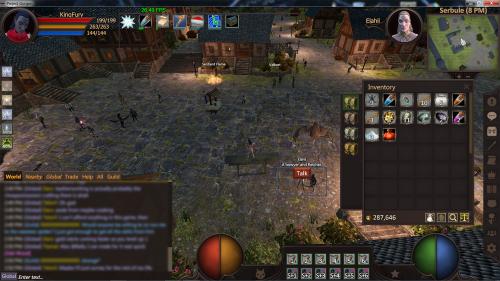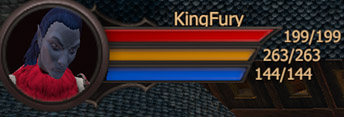Difference between revisions of "General gameplay tips/Basics"
From Project: Gorgon Wiki
m (→Player Controls: forgot some words) |
m (→Player Controls: section layout and typo fix) |
||
| Line 65: | Line 65: | ||
</ol> | </ol> | ||
| − | === | + | === Controls === |
* For the complete list see [[Controls]]. | * For the complete list see [[Controls]]. | ||
| + | ==== Player Controls ==== | ||
* Default Movement Controls | * Default Movement Controls | ||
** Standard WASD or Arrows Movement | ** Standard WASD or Arrows Movement | ||
| Line 98: | Line 99: | ||
|- | |- | ||
|} | |} | ||
| − | + | ==== GUI Controls ==== | |
| − | + | *At the bottom of the options panel, the player can see their current Ping, FPS, and Game Version. | |
| − | + | *Using "/wiki chicken" in the game chat will open an internet browser and search this wiki for 'chicken', quite helpful when first starting. ([[Chicken|Yes, there is a chicken page.]]) | |
{| {{STDT}} | {| {{STDT}} | ||
| Line 138: | Line 139: | ||
|- | |- | ||
|} | |} | ||
| − | + | * Select Next Non-Combatant is Useful for selecting ground items, especially if they are hidden in foliage. Highly Recommended | |
| − | + | * Use Selected is Handy to use in tandem with Select Next/Previous Non-Combatant, to quickly loot ground items,<br> or shuffle through a pile of dead mobs. | |
| − | + | * For High-Res Screenshots F12 is suggested. | |
===Combat=== | ===Combat=== | ||
Revision as of 01:15, 20 April 2016
User Interface
- Note: In this picture you can also see a players Inventory(top right), party window(bottom right), and player Chat on the left.
For the current User Interface a player has 3 main panels.
These are Main UI Bar, Equipped Skills, and your Special Abilities.
- The Equipped Skills bars, at the bottom of the screen, are where you can see your currently equipped skills, be they combat, animal, performance ect.
The default controls for a player's Equipped Skills are:- For the top bar: numbers 1-6.
- For the bottom bar: Ctrl + 1-6.
- The Special Abilities bar, far left of the screen, holds special action skills such as First Aid, Armor Patching, and even items from your inventory, allowing you to use items instantly.
- These generally have a longer cooldown times and have better long term effects special in that some cannot be used.
- Note: Players cannot switch armor or weapons if they are currently in combat!
Controls
- For the complete list see Controls.
Player Controls
- Default Movement Controls
- Standard WASD or Arrows Movement
- Holding right-mouse-button + left-mouse-button will make your character move forward.
| Default player Controls | ||
|---|---|---|
| Command | Default Key | Alternate Default Key |
| Turn Left | LeftArrow | A |
| Turn Right | RightArrow | D |
| Strafe Left | Q | None |
| Strafe Right | E | None |
| Move Forward | UpArrow | W |
| Move Backwards | DownArrow | S |
| Jump | Space | None |
| Run | LeftShift | RightShift |
| Toggle Run/Walk | ' | None |
| Use Ability 1-6 | 1-6 | None |
| Use Ability 7-12 | Ctrl + 1-6 | None |
GUI Controls
- At the bottom of the options panel, the player can see their current Ping, FPS, and Game Version.
- Using "/wiki chicken" in the game chat will open an internet browser and search this wiki for 'chicken', quite helpful when first starting. (Yes, there is a chicken page.)
| Default GUI Controls | ||
|---|---|---|
| Command | Default Key | Alternate Default Key |
| Show Inventory Window | I | Ctrl + I |
| Show Chat Window | C | Ctrl + C |
| Show Persona Screen | P | None |
| Show Quest Screen | None | None |
| Show Config Screen | Shift + O | None |
| Show Map Window | M | Ctrl + M |
| Close Last Panel | Escape | Can also open options menu. |
| Select Next Enemy | Tab | None |
| Zoom Camera In | KeypadPlus | Scroll Wheel |
| Zoom Camera Out | KeypadMinus | Scroll Wheel |
| Select Next Non-Combatant | None | None |
| Use Selected | U | None |
| Screenshot | Ctrl+P | None |
| Screenshot: High-Res | None | None |
| Turn On/Off GUI Windows | = | None |
- Select Next Non-Combatant is Useful for selecting ground items, especially if they are hidden in foliage. Highly Recommended
- Use Selected is Handy to use in tandem with Select Next/Previous Non-Combatant, to quickly loot ground items,
or shuffle through a pile of dead mobs. - For High-Res Screenshots F12 is suggested.
Combat
Short and sweet version here check out Combat for a full run through of all buffs/equipment/effects.
Above, you can see your characters Armor, Health, and Power
Combat Refresh
Combat Refresh is the system used to restore armor, health, and power while in-combat. (It will not auto refill in-combat.)
Activating a skill's Basic Attack will activate this, on a 15 second cool down, not all skills have basic attacks that will activate this, however.
- Wearing different types of armor will boost the effects that combat refresh can give.
Levels & Skills
- A short explanation: (see Level for a thorough walk-through)
- Most MMORPGs use a numeric Level system to indicate the power of players, NPCs, and mobs. Project Gorgon does not do this. Skills begin at level 0, and do not show in the player's skill panel. To get level 1 (and a usable skill), the player will need to find the appropriate NPC/quest or item that teaches/gives the skill they desire.
- Skills
- These are what players use as abilities/skill/attributes that allows them to accomplish things in the game world. See:skills
- In Project Gorgon skills are increased by using them, so the more a player uses a specific skill the higher their level will be in that skill.
- It is important to note that if active skill levels are too far apart (more than 25 levels), abilities that are above the 25 level difference are grayed out on the skill bars and unavailable for use. The player simply needs to select lower level abilities in the skill in order to use the same abilities.
- To change active skills (archery, sword, necro, etc) click the arrow button that is on the left side of the skill bar you would like to change.
- Combat Level:
- A player has two combat-abilities they can bring to a fight, each with their own skill level, as well as the armor items that the player has equipped, this leads to a, hmm, 'hazy' view on what the effective level a player really is in combat. Generally players are considered on the levels of their two currently equipped skills with the assumption that they have equipment that is reasonably close to their skill's levels. NPC Foes are judged on a case-by-case basis, with none really having at true 'level', the player will have to make an educated guess by looking at the mob's stats, again see Level for complete details.
- First time's the charm
- Most events in the game reward bonus XP the first time you complete them. This applies to using recipes in various Trade Skills, to eating all types of foods (Gourmand), slaying foes (both common and bosses), dying in different ways, and even Binding yourself to a Teleportation Circle!
Death
- Death is a unique and new experience in PG for most experienced MMO players for a few reasons.
- Death is a skill, as in, each death is unique and each time a player dies they get experience in the Death skill that does in fact give bonuses to some attributes and other useful abilities...
- The game does have a Death Penalty, but only when fighting bosses. When a player falls in combat to a boss they will be cursed with that boss' unique curse, and the curses effects vary, from mildly amusing to being downright unpleasant. The player is then stuck with the curse until they defeat or find some other way to remove the curse.
- Otherwise when a player just dies, for whatever reason, they respawn at the entrance to the zone that they are in.
- One last Note on Death, it is possible for there to be a Death Penalty at all times, players who enjoy this type of play style can check out Hardcore Mode.
- To activate a player must interact with the sign in Serbule Keep, and it is 100% voluntary.