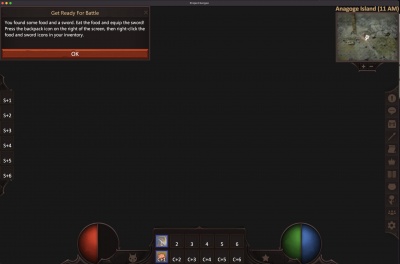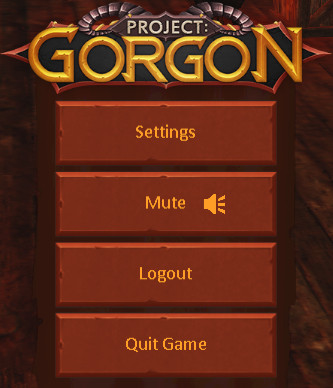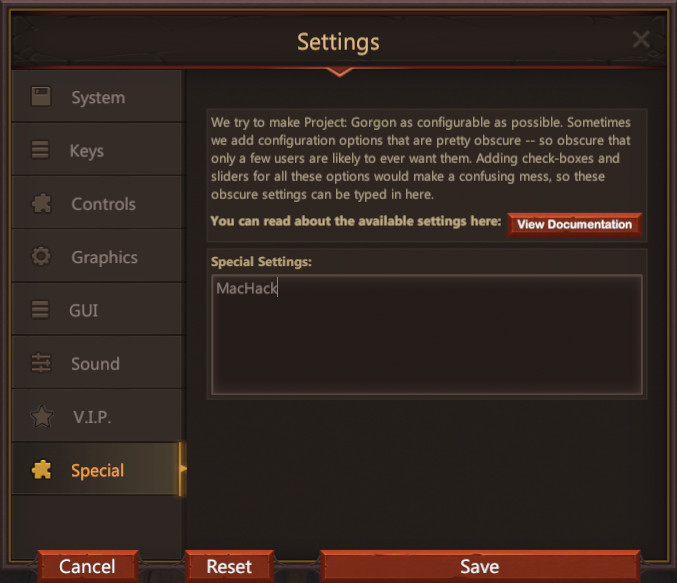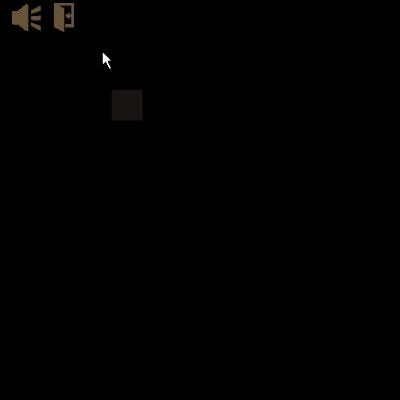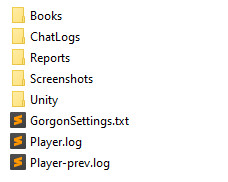Black Screen Fix
“
We are optimistic that this update will fix the problem that some users on new-silicon Macs experience, the issue that requires typing in "MacHack" in the special settings to work around it. ("MacHack" also turns off most of the sky graphics, so that was always intended to be a temporary fix.) — Game Update 11/15/2022
There is a driver conflict on some Mac computers that causes the game to have a completely black screen. In game there is a work around to fix this until this issue is resolved. This will turn off portions of the graphics engine that cause the error. If your game looks like this. Follow the below steps.
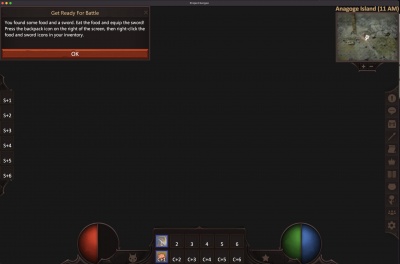
Launch game
Launch Project Gorgon and login in completely to a character.
- Launch game
- Log In!
- Select Character
- Enter World
Go to settings
Hit Escape - or click on the gear on the sidebar to open up the system menu. Click on Settings.
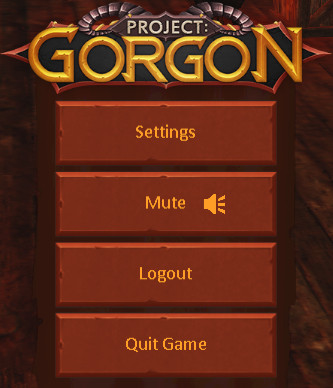
Click on Special type in "MacHack"
In the Special Settings box type in "MacHack" and then click Save.
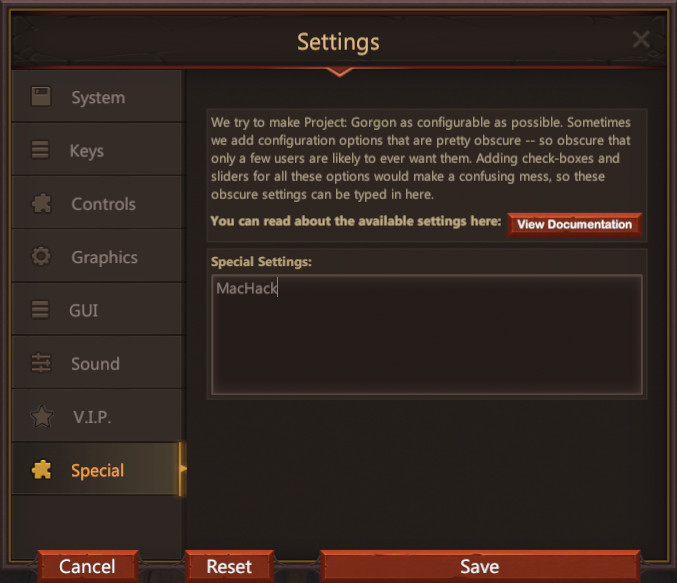
Play game!
Most people report they do not need to relaunch the game, but if you have entered everything as above and it has not fixed your problem start by completely exiting the game and logging back in.
Other Known Black Screen Causes
One other problem is know to cause the Black screen, it is caused by loading an out of date configuration file. This black screen will not even allow you to see the login button on the intro screen. If your screen looks like this. Follow the steps below.
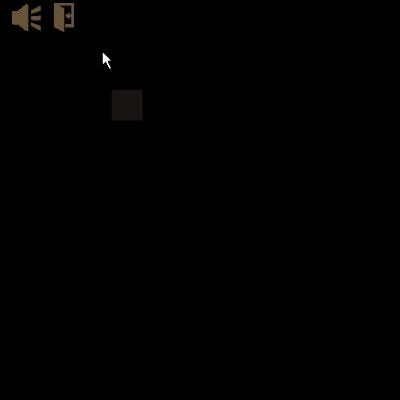
Open the settings folder
In your windows explorer bar type in. (Or copy paste)

"%userprofile%\AppData\LocalLow\Elder Game\Project Gorgon"
Backup the settings file
Make sure you have exited Project Gorgon and are in the above folder.
The folder will look something like.
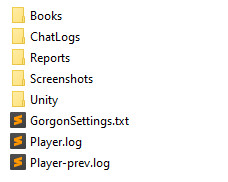
The file you should move/rename is "GorgonSettings.txt" rename it to something like "GorgonSettingsOld.txt"
(If your folder just shows "GorgonSettings" this is the same file, you just have extensions hidden)
Relaunch the game
When you launch the game again it will rebuild your settings back to default, and you should now be able to play the game.
Join the Discord for other problems
If you have additional problems the discord is active, and you may visit the #help channel for further assistance.
https://discord.gg/projectgorgon