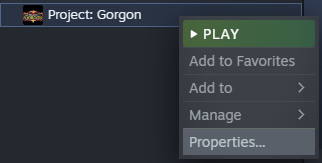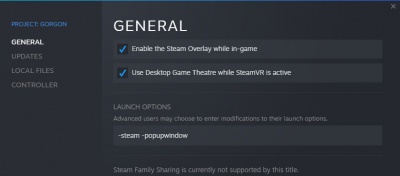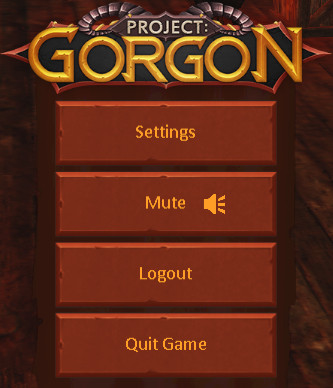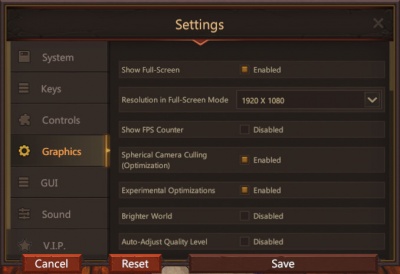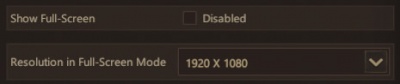How to enable Full Screen Windowed
If you have multiple monitors Full Screen Windowed mode will use all the available space on one monitor. It will also keep the game from minimizing when you use the second monitor. This page will guide you through the few steps to enable it.
Step 1:Open Steam Library -> Properties
Find Project: Gorgon in your steam library. Right click and go to Properties...
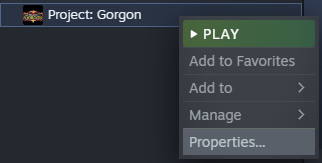
When you open the properties it should default to the General tab. Type "-steam -popupwindow" in the Launch Options box. Then close the window with the X in the upper right.
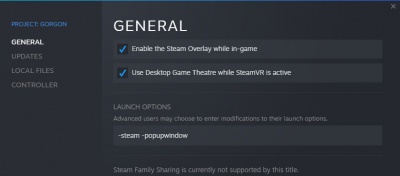
Step 3:Log in to a character
Launch Project Gorgon and login in completely to a character.
- Launch game
- Log In!
- Select Character
- Enter World
Step 4:Go to settings
Hit Escape - or click on the gear on the sidebar to open up the system menu. Click on Settings.
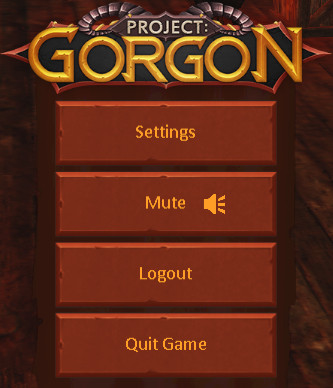
Step 5:Graphics Show Full-Screen - Enable
Open the settings - Go to the Graphics tab on the left. What you want to change is the first 2 options.
- Show Full-Screen - Enable the option
- Resolution in Full-Screen Mode (set to your monitor desktop resolution)
- Hit Save
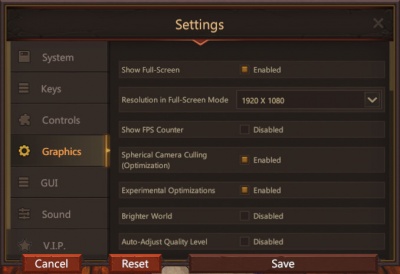
Step 6:Disable Show Full-Screen
You should now be in regular Full-Screen mode where if you click on your second monitor things will minimize. Repeat step 5, however this time we will disable Show Full-Screen.
- Show Full-Screen - Disabled (empty box)
- Resolution set to whatever your desktop resolution is