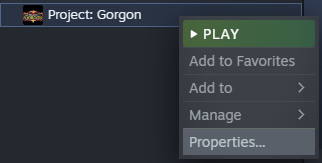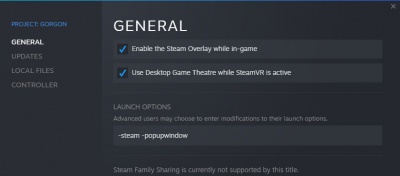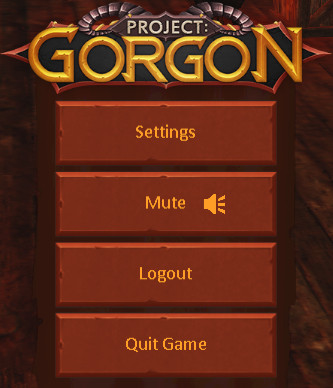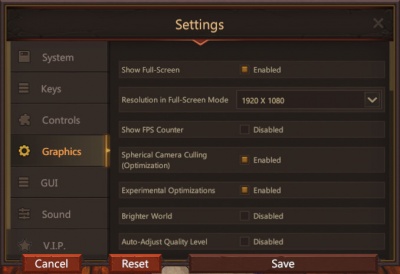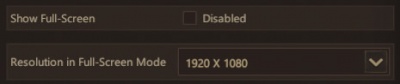Difference between revisions of "Fullscreen Windowed"
From Project: Gorgon Wiki
m (Added category.) |
|||
| Line 29: | Line 29: | ||
* Resolution set to whatever your desktop resolution is | * Resolution set to whatever your desktop resolution is | ||
<div style="overflow: hidden">[[File:Fullscreen_Windowed_Step6.jpg|400px]] | <div style="overflow: hidden">[[File:Fullscreen_Windowed_Step6.jpg|400px]] | ||
| + | [[Category:Guides]] | ||
Latest revision as of 21:13, 6 May 2022
Contents
How to enable Full Screen Windowed
If you have multiple monitors Full Screen Windowed mode will use all the available space on one monitor. It will also keep the game from minimizing when you use the second monitor. This page will guide you through the few steps to enable it.
Step 1:Open Steam Library -> Properties
Find Project: Gorgon in your steam library. Right click and go to Properties...